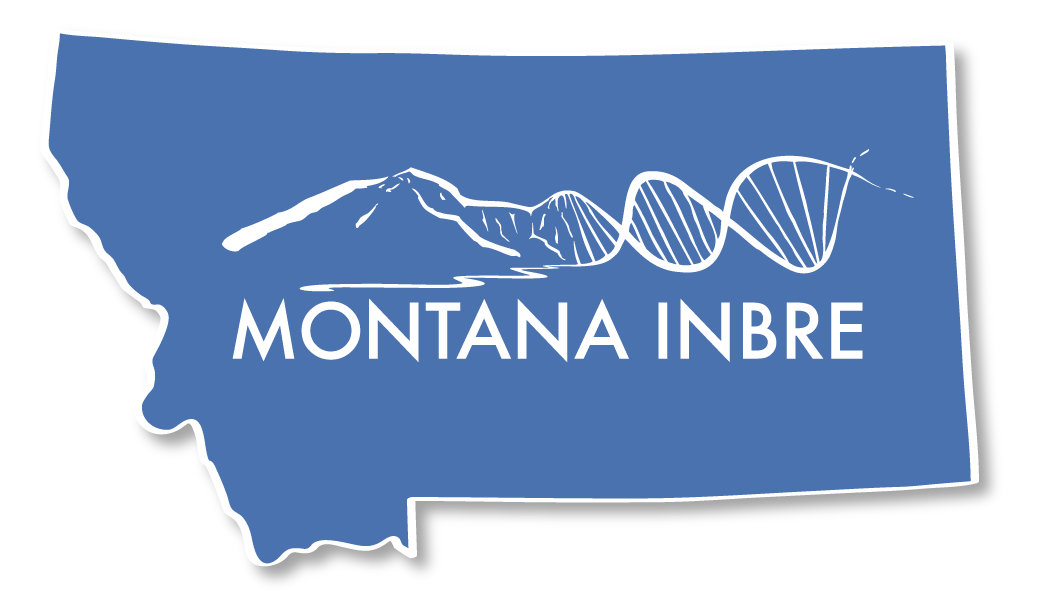Registering with NIH's eRA Commons
IMPORTANT: These instructions are specific to Montana INBRE faculty and student participants ONLY. ALL steps listed below must be completed for your eRA Commons account registration to be complete. Steps were last updated June 2025. If you see something incorrect or out of date below, please contact Montana INBRE staff to alert them to the change.
Two-Factor Authentication Requirement: The National Institutes of Health now requres all eRA Commons accounts to be protected
with two-factor authentication (2FA). Each Montana institution determines its own
method for complying with this NIH requirement. Institution-specific instructions are described in "STEP 2b" below. Please contact Montana INBRE staff if you see opportunities to update or improve
2FA instructions.
For more information about NIH's 2FA initiative and timeline, visit: https://era.nih.gov/register-accounts/access-era-modules-via-login-gov.htm
STEP 1 – Request an eRA Commons User ID
Find the correct person at your institution who can initiate an eRA Commons account
- Reach out to your institution’s main research office, grants management office, or office of sponsored programs and ask for the correct person to initiate a new NIH eRA Commons account for your particular funding source. Important: if you are NOT affiliated with MSU-Bozeman and MT INBRE, Traci Miyakawa is NOT the correct person to contact -- find the person at YOUR institution.
- For Montana INBRE-affiliated faculty and students located at
- MSU-Bozeman: contact Traci Miyakawa (tracim@montana.edu)
- University of Montana: contact Bryson Hillyard (Bryson.Hillyard@mso.umt.edu)
- Montana Tech: contact Tim Tutty (ttutty@mtech.edu) or Joanne Lee (jlee@mtech.edu)
- MSU-Northern: contact Lindsey Brandt-Bennett (lindsey.brandt@msun.edu)
- FVCC: contact Abigail Luke (aluke@fvcc.edu)
- Aaniiih Nakoda College: contact Scott Friskics (sfriskics@ancollege.edu)
- All other institutions, currently unknown, but consider emailing us with the correct info so we can update this list
Once you have identified the correct person, request a new eRA Commons account via email. In your email, provide the following information:
- Inform them who you are – make sure to spell out your first and last name as you would like it to appear in the federal system
- Inform them that you are supported by Montana INBRE and are requesting a new eRA Commons account
- Inform them as to your current academic level (i.e. faculty, post-doc, graduate student, undergraduate student)
- Inform them of your Montana INBRE role (i.e. project leader, co-investigator, student researcher or student reseearch assistant, support staff, or similar)
- If different from the email account you are using to contact them, provide the email address that you would like to have associated with your new eRA Commons account; Note: it's advisable to use a semi-permanent email account that you intend to keep active for many years.
STEP 2a – Complete “Personal Profile” Section
Once your account has been initiated, you will receive an email from eRA Commons with your Username and a temporary password. You can now log onto eRA Commons (https://public.era.nih.gov/commonsplus/).
- From https://public.era.nih.gov/commonsplus/ find “Commons Log-in” button and enter your UN and temporary password
- When prompted, replace the temporary password with a new secure one and remember to set up two-factor authentication (more on 2FA in Step 2b below)
- From the main Commons page select the “Personal Profile” button; from the “Personal Profile Summary” page, complete the required profile sections; NOTE: Unless all required sections are marked complete, your account will NOT be fully activated; the information required is fairly straightforward, but if you run into problems, call the INBRE office at 994-5214 or e-mail inbre@montana.edu
- IMPORTANT: All graduate-level students must list at least one undergraduate degree in the Personal Profile “Education” section for your account to be fully activated
- Once all your required profile information is entered and saved, you’ll be able to exit the eRA system, and your account will be fully activated
STEP 2b – Set up Two-Factor Authentication
The National Institutes of Health now require all eRA Commons users to set up and use two-factor authentication (2FA) when logging into NIH’s eRA Commons. 2FA methods vary by institution. For updates on NIH's 2FA requirement, visit: https://era.nih.gov/register-accounts/access-era-modules-via-login-gov.htm.
Choose your institution below for detailed instructions and contact links.
Instructions courtesy of MSU's OSP and UIT offices. For questions or technical support, please contact MSU UIT's Jason Rosen jason.rosen@montana.edu or Justin van Almelo justin.vanalmelo@montana.edu
Note: Skip steps 1 - 5 below if you are already using Duo Mobile in connection with your MSU NetID SSO login credentials.
- On your smartphone, go to your mobile application store (ex: Google Play or Apple's App Store)
- Search for the “Duo Mobile” app and install
- Go to https://www3.montana.edu/duoenroll/ and request Enrollment for a Duo account
- Open the Enrollment email sent by Duo and follow the enrollment instructions to setup your Duo account
- Your Duo account is now setup; Note: it may take up to one hour from completing your Duo account setup (step 4), before the MSU Single-Sign-On service begins prompting for you to use Duo, you may want to allow some time to pass before completing the remaining steps
- Go to: https://public.era.nih.gov/commonsplus/
- In the field below the heading "Login with Federated Account" type "Montana" and then choose "Montana State University" from the list (note: choose MSU even if you are at one of the affiliate MSU campuses)
- Once redirected to MSU's single-sign-on (SSO) passthrough; use your NetID credentials to initiate login; complete 2FA using your Duo Mobile ap or any of the other available DUO options provided
- Once the SSO and 2FA is completed, your browser will be redirected to NIH's eRA Commons home page
- NOTE: The first time you access the NIH site with your MSU SSO account, you may be prompted to also enter your NIH-provided username and password to reinforce the link between your MSU SSO and the eRA Commons system. Once done, you shouldn't be prompted to enter your eRA login credentials twice again.
If you need assistance with the 2FA process at UM, please contact UM IT: https://www.umt.edu/it/; Questions related to compliance with this NIH directive may be posed to UM's Office
of Sponsored Programs: https://www.umt.edu/research/ORSP/
Lead UM eRA Contact: Bryson Hillyard (Bryson.Hillyard@mso.umt.edu)
- Go to: https://public.era.nih.gov/commonsplus/
- In the field below the heading "Login with Federated Account" type "Montana" and then choose "The University of Montana" from the list
- You will be redirected to UM's single-sign-on website; use your university credentials and DUO 2FA to login
- Once single sign on plus 2FA is completed, your browser will be redirected to NIH
- NOTE: The first time you access the NIH site with your MSU SSO account, you may be prompted to also enter your NIH-provided username and password to reinforce the link between your UM SSO and the eRA Commons system. Once done, you shouldn't be prompted to enter your eRA login credentials twice again.
Use the “LOGIN.GOV” method:
- IMPORTANT! Make sure you know your correct eRA Commons password BEFORE you begin. If you don't know your password, you MUST first reset it before proceeding with 2FA setup. Use NIH's Forgot Password/Unlock Account? link to initiate a reset.
- Next, go to the eRA commons home screen and select the “LOGIN.GOV” option.
- Follow NIH’s “LOGIN.GOV” Instructions available online at: https://www.era.nih.gov/register-accounts/access-era-modules-via-login-gov.htm OR using this .PDF tutorial: https://era.nih.gov/files/2FA_flyer.pdf